How to cancel subscriptions on your iPhone
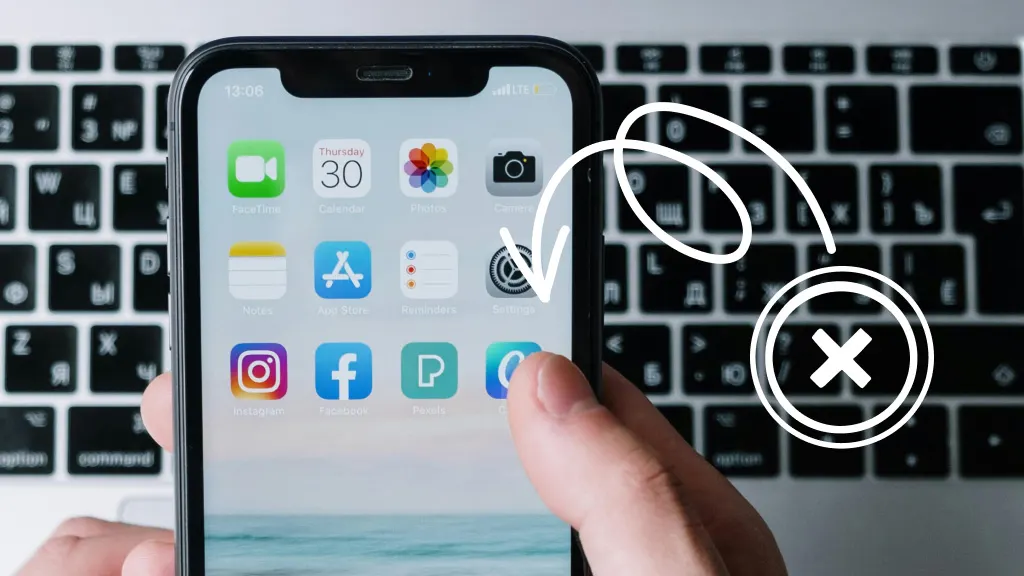
If you signed up for a subscription on your iPhone® like Apple TV® or the paid version of MyFitnessPal®, but aren’t using the apps, you can easily cancel. We’ll show you how. Asurion Experts help people make the most of their tech every day, whether you want to unsubscribe from emails or declutter your phone. Here’s our guide on how to cancel a subscription on your iPhone.
Why cancel subscriptions on your iPhone?
One of the most convenient things you can do with your iPhone is make app purchases directly through the App Store®. But those subscription services add up, and if you’re not using an app, you may want to cancel the subscription to save money and reduce clutter on your device. Bonus: uninstalling apps you’re not using will free up phone storage space and might even improve your battery life.
How to cancel subscriptions on your iPhone
Here’s what to do if you want to cancel a subscription on your iPhone:
- Open Settings.
- Tap your name, then tap Subscriptions.
- A list of your active subscriptions will appear at the top, followed by any inactive subscriptions.
- Tap the subscription from the ACTIVE list that you’d like to remove.
- Tap Cancel Subscription. You may need to scroll down to find the Cancel Subscription button. If there is no Cancel button or you see an expiration message in red text, the subscription is already canceled.
- A Confirm Cancellation notice will appear, along with your expiration date.
- Tap Confirm.

Don’t waste time scrolling
Life is short. Ask our experts and get answers now.
What to do if you can’t find the subscription you want to cancel
If your subscription doesn’t appear under Subscriptions in your Settings, try this:
- Search your email for the words “receipt from Apple®” or “invoice from Apple.”
- On the receipt, check which Apple ID was used.
- If a family member’s Apple ID was used, ask that person to cancel the subscription.
- If another Apple ID you use appears on the receipt, sign in with that Apple ID and cancel the subscription in Settings.
- If you can’t find a receipt from Apple, you may have paid another company for the subscription. Check your bank or credit card statement for a receipt, then contact the company directly to cancel the subscription.
Tips on canceling subscriptions
Keep these things in mind if you want to cancel an app subscription on your iPhone:
- If you signed up for a free or discounted trial subscription and you don’t want to renew, make sure to cancel the subscription at least 24 hours before the trial ends. A calendar reminder or alarm can be a helpful tool.
- When you cancel a subscription, it will also cancel for all the devices signed in with your Apple ID and for anyone connected with Family Sharing.
Are all your apps up-to-date? Check out our guide on how to update apps on your iPhone.
Tried these steps and still need help? We got you. Get your tech problem solved when you call or chat with an expert now.
The Asurion® trademarks and logos are the property of Asurion, LLC. All rights reserved. All other trademarks are the property of their respective owners. Asurion is not affiliated with, sponsored by, or endorsed by any of the respective owners of the other trademarks appearing herein.
- SHARE THIS ARTICLE