8 features only found on Google Pixel—and how to use them
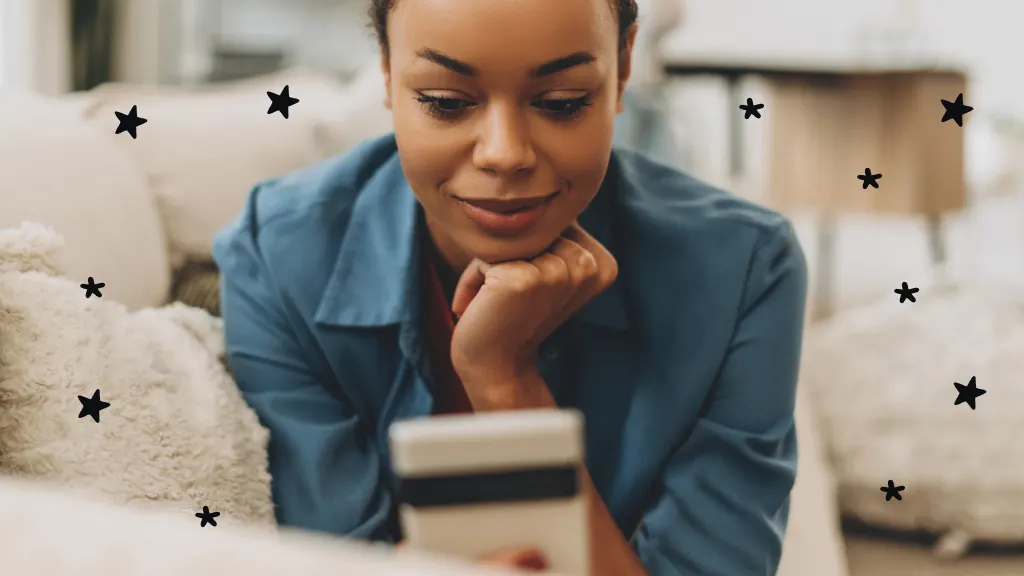
Few smartphones can rival the Google Pixel™ 8 when it comes to advanced, top-of-the-line features—Pixel Call Assist and HDR+ for stunning photos immediately come to mind as standout features. But perhaps what most makes this device a great buy is the range of Pixel 8 new features exclusive to it, all as helpful as they are wow-worthy.
At Asurion, we specialize in helping you get the most out of your favorite tech, whether that's through phone insurance or providing tips on how to fix common Google Pixel issues. Let's examine some Pixel exclusive features and how to use them to elevate your Android experience.
Adaptive battery enhancements
The adaptive battery feature allows you to optimize battery usage so it remains in peak condition until the end of its service life. This tool is particularly useful when you’re accustomed to charging your phone overnight. The feature will learn your habits and slow down the process. If there are apps you can’t go a day without using, adaptive battery will prioritize them and temporarily lock down the lesser-used apps to preserve battery.
To enable adaptive battery, go to Settings > Battery > Battery Saver > Adaptive Battery.
Magic editor for photos
Thanks to the AI-powered Google Pixel Magic Editor, creatively editing photos on Android is possible. You can make sophisticated edits on the fly, from resizing to adjusting lighting to swapping backgrounds, all without leaving the Google Photos app. This feature is perfect for executing pro-level edits or reimagining photos so they stand out at first glance.
To launch Magic Editor:
- Navigate to the Google Photos app on your Pixel.
- Locate the photo you want to edit, then tap on it.
- Tap Edit.
- Select the Magic Editor icon at the bottom left corner.

Don’t waste time scrolling
Life is short. Ask our experts and get answers now.
Call screening and Hold for Me
Pixel 8 Call screening is already an impressive feature, but when combined with Hold for Me, you have an unbeatable combo for all your call management needs. When unknown calls come in, Call Screening provides a quick transcript to help you decide whether to answer. Hold for Me, on the other hand, prompts Google Assistant to wait on hold on your behalf during business calls so you can focus on other pressing matters.
To set up Call Screening, go to Phone > More > Settings, then tap Spam and Call Screen or Call Screen. Toggle on the Automatically screen calls switch and select your desired level of protection.
For Hold for Me, when the other party places you on hold, tap the Hold for Me button on your screen. Immediately after the person picks up, Google Assistant will notify you. Tap Return to call to resume.
Note: You must first set up Hold for Me before you can use it on a call. Just go to Settings > Hold for Me. Then toggle the switch to “on.”
Live translate
Google Pixel Live Translate is a feature that seamlessly translates languages in real time, whether in text or audio form. Travelers will especially love how it incorporates options for interpreter mode and can even translate specific text buried deep within photos and messages.
To enable Live Translate, go to Settings > System > Live Translate, then turn it on. You can choose your preferred target language by tapping Translate to.
Real tone for authentic photography
No matter how many photography tips you know, the new and exclusive Real Tone feature on Pixel 8 will likely surprise you. Google built it with one goal: to make Pixel photography more accurate and equitable compared to previous releases. Now, people with darker skin tones can confidently take photos with Pixel, knowing it will bring out the nuances of their complexion to perfection. The best part? It comes enabled.
While editing a photo:
- Navigate to the bottom area of your screen. Then, swipe left to Filters.
- Choose your preferred filter.
- To apply, tap Save copy.
Note: Because Real Tone is a collection of filters, you have Isla, Honey, Playa, Clay, and Desert filter options to choose from. Try them all out until you find your favorite.
Best take feature
Best Take is probably the Pixel-exclusive camera tool that'll intrigue you the most for one simple reason: It has a way of turning weirdly shot group photos into instant masterpieces. First, it combines several images from the same shot (usually within a short timeframe). Then, it selects the best expressions and poses for each person. The outcome is a single, blended image that makes for perfect viewing.
Once you've taken several photos in quick succession, launch the Google Photos app and navigate to the pictures you just took. Select the image you want to edit, then go to Edit > Tools > Best Take. Swap out the suggested faces and expressions until you arrive at the "best take."
At a glance widget enhancements
Exclusive only to Pixel 8, this feature provides an at-a-glance snapshot of your recent, most important information on the home screen. It incorporates everything from weather and traffic conditions to scheduled events, presenting it clearly and digestibly for on-the-go viewing. The widget in Pixel 8 is a level higher than its predecessor since it can show more information and respond more intelligently based on your usage patterns.
Tap and hold the At a Glance widget from your home screen to access the feature. Then select Customize. Pick the information you want to see, including more nuanced ones like flight details and upcoming reminders. Almost instantly, the widget will update with the new info.
Pixel-exclusive updates with Android
Did you know Pixel owners access the latest and greatest Android features, security features, and patches before anyone else? Google has made sure of that through its Pixel software exclusives. For the next seven years, Pixel owners will enjoy unrestricted access to operating system and security updates as soon as they're available at zero cost.
The Asurion® trademarks and logos are the property of Asurion, LLC. All rights reserved. All other trademarks are the property of their respective owners. Asurion is not affiliated with, sponsored by, or endorsed by any of the respective owners of the other trademarks appearing herein.