How to use Amazon Echo: A beginner’s guide to Alexa
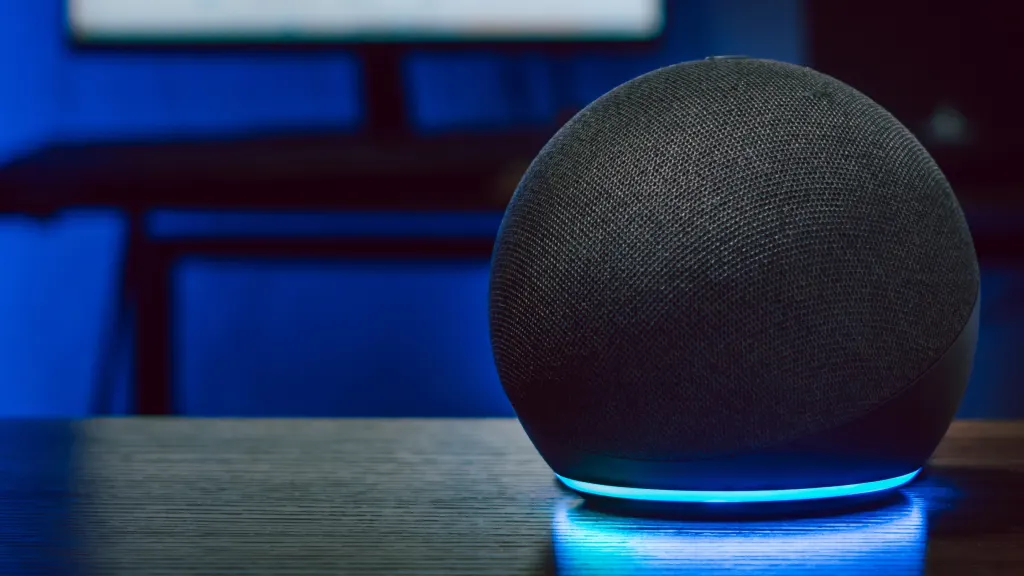
Amazon Echo® devices are packed with features that make everyday life easier, from setting reminders and playing your favorite tunes to controlling smart home devices with simple voice commands. If you're new to Alexa™, getting started might seem like a challenge, but Asurion Experts are here to help. As your trusted source for all things tech, we've put together this simple guide to help you get the most out of your Amazon Echo.
What is Alexa, and what can it do?
Amazon Alexa is a voice-controlled virtual assistant developed by Amazon™. It’s designed to answer questions and much more—all through simple voice commands. Alexa operates through devices like Amazon Echo, Echo Dot®, or even third-party Alexa-compatible gadgets. It’s powered by artificial intelligence, which allows it to understand and respond to your requests seamlessly. Once set up, Alexa can make your daily routines more efficient.
Setting up your Amazon Echo
Before you can start using Alexa, you’ll need to set up your Amazon Echo. Follow these steps.
Downloading the Alexa app
The Alexa app is essential for managing your Echo’s settings and features. Download and install the app by following these steps:
- Open the App Store or Google Play Store on your mobile device.
- Search for "Amazon Alexa" and tap Download.
- Open the Alexa app and sign in with your Amazon account.
Connecting to Wi-Fi
Your Echo needs a stable internet connection to function properly. Here’s how to connect it to Wi-Fi:
- Unbox and plug in your Echo device.
- Open the Alexa app on your smartphone or tablet.
- Go to Settings > Device Settings and select your Echo device.
- Choose your Wi-Fi network and follow the on-screen instructions to connect.

Tech troubles? We’re here to help.
Get 24/7 tech support, fast fixes, and more with Asurion Tech Care coverage.
Using voice commands effectively
Once your Echo is set up, you can start using Alexa with simple voice commands. Here are some examples:
- “Alexa, what time is it?”
- “Alexa, tell me a joke.”
- “Alexa, turn off the lights.” (if connected to a smart home device)
Playing music with Amazon Echo
Alexa can stream music from various services like Amazon Music, Spotify™, and Apple Music®. To play music, try these commands:
- “Alexa, play some jazz.”
- “Alexa, play my workout playlist.”
- “Alexa, pause.”
Getting weather updates
Stay informed about the weather by asking Alexa for updates:
- “Alexa, what’s the weather today?”
- “Alexa, will it rain tomorrow?”
Setting reminders and alarms
Never forget an important task or appointment by setting up reminders and alarms:
- “Alexa, remind me to call Mom at 3 PM.”
- “Alexa, set an alarm for 7 AM.”
Creating to-do lists
Keep track of your tasks with Alexa’s to-do list feature:
- “Alexa, add ‘buy groceries’ to my to-do list.”
- “Alexa, what’s on my to-do list?”
Pro tips for using Alexa
- Create routines: Automate daily tasks by setting up routines. For example, you can create a "Good Morning" routine where Alexa turns on the lights, reads the news, and starts your coffee maker.
- Enable skills: Browse the Alexa Skills Store to add new features, like guided meditations, fitness trackers, or trivia games.
- Use Alexa Guard: Turn on Alexa Guard to receive alerts if your device detects sounds like breaking glass or alarms while you’re away.
- Connect Alexa to your calendar: Sync your Google or Microsoft calendar to easily manage your schedule.
- Smart home control—Connect Alexa to smart home devices like lights and thermostats.
Troubleshooting common issues
Even the most reliable tech can sometimes act up. If you run into problems with your Amazon Echo, here are some quick fixes.
Alexa isn’t responding
First, check if your Echo's light ring is on. If it's not, your device might be unplugged or experiencing a power issue. Try plugging it into a different outlet. If the light is on but Alexa still isn't responding, try saying "Alexa" to wake her up. If that doesn't work, a quick restart often does the trick. For more tips, check out our guide on what to do when Alexa stops working.
Echo won’t connect to Wi-Fi
Wi-Fi hiccups can happen, but they're usually easy to fix. Start by checking if other devices in your home can connect to the internet. If they can't, try restarting your router. If the problem persists, open the Alexa app and go to Devices > Echo & Alexa, select your device, and tap Change next to Wi-Fi Network to reconnect. For more help, read our guide on what to do when Alexa won’t connect to the internet.
Alexa misunderstands your commands
If Alexa seems to be mishearing you, try speaking more clearly and a bit louder. It's also a good idea to keep your Echo away from noisy areas or other sound sources. You can also use the Alexa app to check your voice history and see what Alexa thought you said.
Echo won't pair with smart home devices
Make sure your smart home device is compatible with Alexa. Then, try disabling and re-enabling the device's skill in the Alexa app. If that doesn't work, remove the device from your Alexa app and add it again.
With these tips from Asurion Experts, you're well on your way to unlocking the full potential of your device. Remember, getting comfortable with new tech takes time, so don't worry if you're still learning. Alexa is designed to understand and adapt to your needs, and with each interaction, your Echo experience will only get better.
The Asurion® trademarks and logos are the property of Asurion, LLC. All rights reserved. All other trademarks are the property of their respective owners. Asurion is not affiliated with, sponsored by, or endorsed by any of the respective owners of the other trademarks appearing herein.