How to add emergency contacts on your iPhone
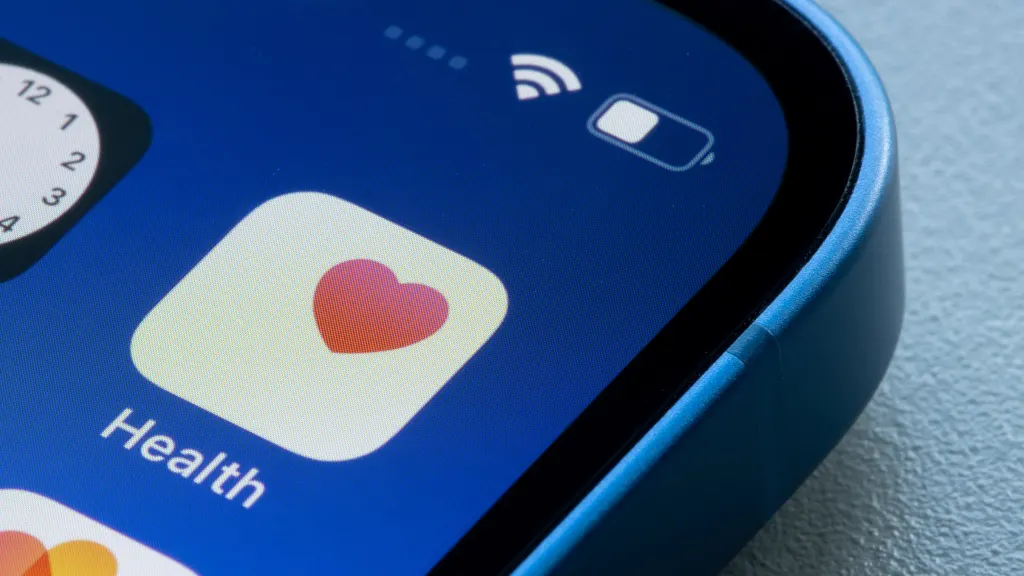
Your iPhone® can do so many cool—even potentially life-saving—things and one of the most crucial is notifying your emergency contacts when you use Emergency SOS. But how do you add emergency contacts on your iPhone? Don’t worry—it’s easy, and we’ll show you how.
Asurion Experts can help you make the most out of the tech you love whether you want to use AirPlay® or share Wi-Fi passwords on your mobile phone. Here’s our guide to adding an emergency contact on your iPhone.
What’s Emergency SOS Mode?
Emergency SOS is a feature on your iPhone or Apple Watch where your device automatically calls emergency services and shares your location when you press a button (instructions differ by device). If you’ve turned on the features ahead of time, some device models will also call emergency services when you fall or when a crash is detected.
When you finish your emergency call, your device will send a text message to your emergency contact that says, “Emergency SOS. [Your Name] called emergency services. [Your Name] has listed you as an emergency contact.” If your location changes, your iPhone will notify your emergency contact. It may also prompt you to cancel the option to send a message to your emergency contact.

Don’t waste time scrolling
Life is short. Ask our experts and get answers now.
How to set up emergency contacts on your iPhone
If you’re wondering how to add an emergency contact to your iPhone, you can do so in Settings or the Health app. We’ll walk you through how to do both.
Use Settings
- Open Settings, then scroll down and tap Health.
- Tap Medical ID, then tap Edit in the top-right corner.
- Scroll down and tap add emergency contact.
- Choose a name from your Contacts list, then under Relationship, tap the description (choose between parent, spouse, assistant, etc.) that fits.
- Repeat this for all the contacts you want to add, then tap Done.
Use the Health app
- Open the Health app and tap Browse in the bottom right corner.
- Tap your Apple ID picture in the top-right corner, then tap Medical ID.
- Tap Edit in the top-right corner.
- Under Emergency Contacts, tap add emergency contact.
- Choose one of your contacts from the Contacts list, then under Relationship, tap mother, partner, friend, or one of the other descriptions.
- Add as many contacts as you like, then tap Done.
How to delete an emergency contact on your iPhone
Follow these steps to delete an iPhone emergency contact:
- Open the Health app and tap Browse in the bottom right corner.
- Tap your Apple ID picture in the top-right corner, then tap Medical ID.
- Tap Edit, then tap the red minus sign next to the contact you’d like to remove.
Emergency SOS is a helpful iPhone feature. But if it gets stuck? Not so much. Here’s how to fix an iPhone stuck on SOS mode.
Tried these steps and still need help? We got you. Get your tech problem solved when you call or chat with an expert now.
The Asurion® trademarks and logos are the property of Asurion, LLC. All rights reserved. All other trademarks are the property of their respective owners. Asurion is not affiliated with, sponsored by, or endorsed by any of the respective owners of the other trademarks appearing herein.
- SHARE THIS ARTICLE