How to activate eSIM on your iPhone
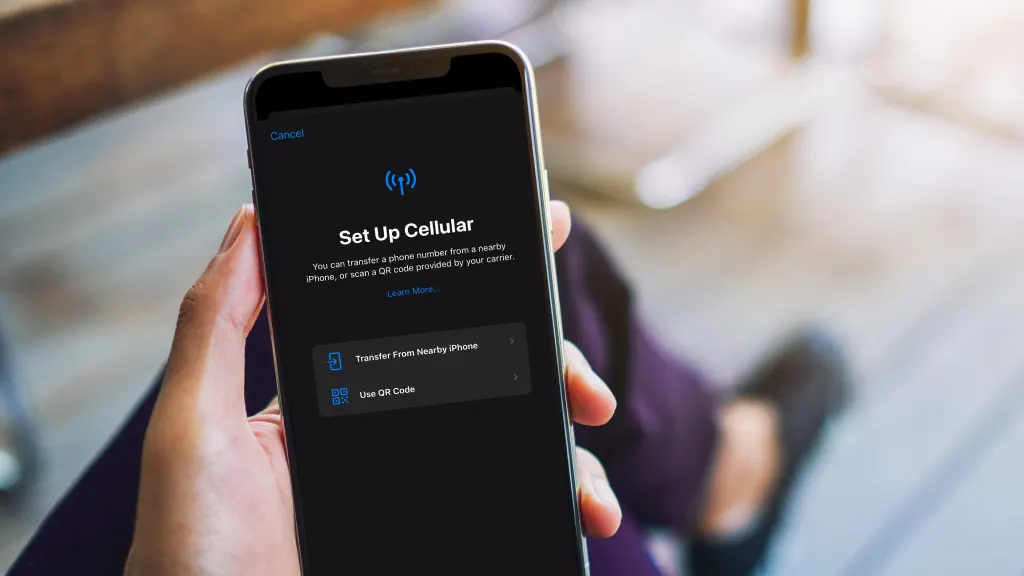
SIM cards, those small but crucial components storing data in your mobile phones, often go unnoticed until the moment comes to remove them—whether you're upgrading to a new iPhone®, switching carriers, or preparing for international travel. You can also do these things if your phone is equipped with an eSIM (embedded Subscriber Identity Module). Not familiar with the technology? Don’t worry. We’ll explain.
Asurion Experts will walk you through all your tech setup, whether you have a new iPhone or want to turn on Apple® Stolen Device Protection. Here’s our guide to eSIM activation on your iPhone.
Fast fix
If your iPhone model supports eSIM and your carrier assigns you an eSIM when you purchase your plan, it will activate automatically when you set up your iPhone.
What’s the difference between a SIM card and eSIM?
A SIM card is a tiny, removable plastic part that stores data in your mobile phone and connects your device to your mobile network.
An eSIM also stores your information and connects your device to your mobile network, but the technology is built-in and allows you to transfer data digitally rather than with a physical card.
Benefits of using eSIM over a traditional SIM card
Here are some of the benefits of eSIM technology:
Simplifies setup.
You can activate a mobile plan digitally using eSIM technology—no need to swap out your old SIM card for a new one.
Supports multiple plans.
With eSIM, you can store multiple carrier profiles at once, making it easier to switch between cellular networks or maintain separate personal and business phone numbers.
Increases security.
The eSIM technology is embedded in your device, so there’s no card that could get lost, stolen, or damaged.
Simplifies international travel.
If you want to use a local carrier when traveling abroad eSIM lets you do so without swapping out a card.
What you’ll need to use eSIM
Here’s what you’ll need to use eSIM on your iPhone:
- An iPhone XS, iPhone XS Max, iPhone XR, or later.
- A wireless carrier or worldwide service provider that supports eSIM technology.
- A Wi-Fi connection for earlier models. No Wi-Fi connection is needed with iPhone 14 and later.
- An updated operating system.

Don’t waste time scrolling
Life is short. Ask our experts and get answers now.
How to activate eSIM on your new iPhone
Ready to set up eSIM on your iPhone? Just follow these simple steps.
eSIM Carrier Activation
If your carrier assigns you an eSIM when you purchase your plan, it will activate automatically when you set up your iPhone.
- During the setup process, follow the onscreen instructions to set up eSIM.
- Select a Wi-Fi network and follow the setup prompts. You may be asked to enter your iCloud® password or be prompted to restore your backup.
- Look for the signal strength icon in the upper right corner (vertical bars) to confirm you’re connected.
Transfer a SIM card or eSIM on your previous iPhone to an eSIM on your new iPhone
These steps work only with iOS® 16 or later:
- On your new iPhone, open Settings > Cellular > Add Cellular Plan.
- Choose a cellular plan to transfer from another iPhone. If you don’t see a list of numbers, tap Transfer From Another iPhone.
- Check for instructions on your previous iPhone to confirm the transfer.
- Tap Transfer to confirm, or enter the confirmation code shown on your new iPhone if asked for one.
- Your cellular plan will activate on your new iPhone and your previous SIM card will deactivate.
- If you see a prompt on your new iPhone, Finish Setting Up Your Carrier’s Cellular Plan, tap it. You’ll be redirected to your carrier’s webpage to transfer your eSIM. Contact your carrier if you need help.
Convert a SIM card to an eSIM on the same iPhone
- On your iPhone, open Settings > Cellular.
- Tap Convert to eSIM. If you don’t see Convert to eSIM, your carrier doesn’t support this option. Contact your carrier to move your phone number from your physical SIM to an eSIM.
- Tap Convert Cellular Plan > Convert to eSIM.
- Your eSIM will activate. When activation is complete, your previous SIM card will be deactivated.
- Remove the physical SIM card from your iPhone, then restart your device.
Activate eSIM with a QR code
Depending on your carrier, you may have to activate your eSIM another way. If your carrier provides a QR code.
- Follow the prompts to begin setting up your iPhone.
- When you get to the Set Up Cellular screen, select Use QR Code and scan the code.
- Then follow the prompts until your eSIM activates.
Check out this guide if you want to unlock your phone to use with any carrier.
Tried these steps and still need help? We got you. Get your tech problem solved when you call or chat with an expert now.
The Asurion® trademarks and logos are the property of Asurion, LLC. All rights reserved. All other trademarks are the property of their respective owners. Asurion is not affiliated with, sponsored by, or endorsed by any of the respective owners of the other trademarks appearing herein.
- SHARE THIS ARTICLE