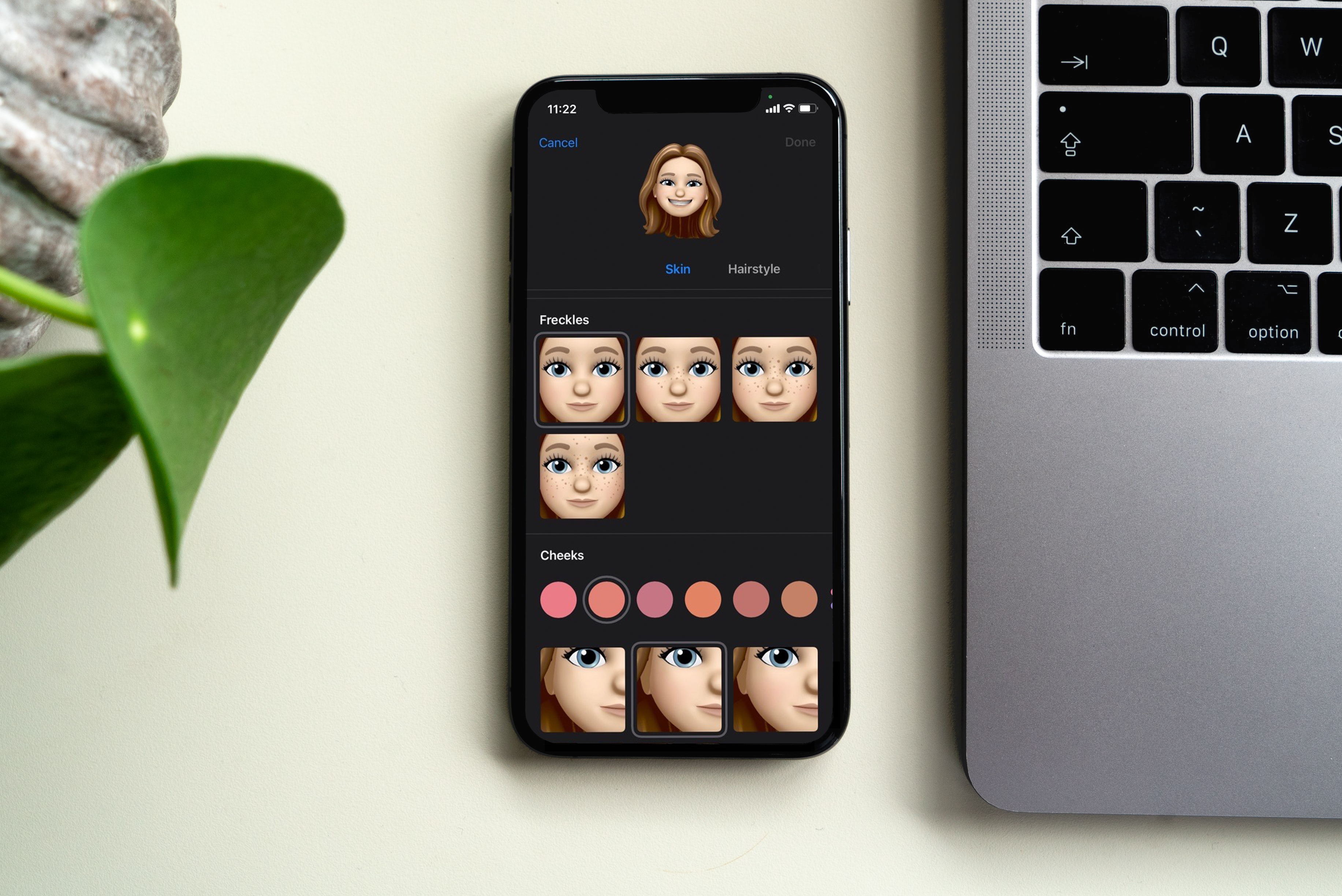You may have heard the horror stories—thieves watch someone with an iPhone® enter their passcode then steal the device so they can access their personal data, including their photos and bank account numbers. Some criminals even use this information to apply for new credit cards or to set up a recovery key, stealing the victim's Apple ID and locking them out of their iCloud account.
Scary, right? Fortunately, there are a few simple steps you can—and should—take right now to lessen the chances that some fraudster tries this on you. At Asurion, your digital security matters to us. Here are our tips for keeping your iPhone data safe.
Cover your iPhone screen in public
It sounds basic, but many iPhone or passcode thefts start with thieves watching you using your device in a bar or another public place. So keep your phone out of sight, or consider buying an anti-spy tempered glass cover, like the Ailun® Privacy Screen Protector or the BESTFILM™ Privacy Screen Protector.
Set up a stronger passcode
Whether you're worried about someone stealing your financial information or fraudulently setting up a recovery key, another critical step you need to take is to update your passcode. Make sure it has at least six elements, with a combination of numbers, letters, and special characters (like an asterisk or dollar sign). Here's how to update it:
- Go to Settings. On an iPhone with Face ID, tap Face ID & Passcode. On an iPhone with a Home button, tap Touch ID & Passcode.
- Tap Turn Passcode On or Change Passcode. To see options for creating a password, tap Passcode Options.

Don’t waste time scrolling
Life is short. Ask our experts and get answers now.
Turn on Face ID or Touch ID
If your iPhone supports it, turn on biometric protection, like Face ID (facial recognition) or Touch ID (fingerprint recognition), to avoid using your passcode in public.
If a thief tries to unsuccessfully unlock an iPhone that has Face or Touch ID or if they restart the iPhone, the device will ask for a passcode. If yours is strong and you've used these protection methods, no one will be able to access your data.
Turn on extra passcode protection on your apps
On some financial apps, like Venmo® or PayPal®, you can go to the app's settings to turn on more passcode protection, like two-factor authentication. Just make sure you don't use the same passcode for your apps as you do your phone.
Check your passwords or use a password manager
A strong password for your apps is one of the keys to keeping your phone secure. To bolster yours, go to Settings > Passwords and remove any passwords and login information for your bank or other financial apps on your iCloud keychain. Instead, consider using a password manager to securely store your passwords.
Delete photos with personal information
Go to Photos and delete any images of your driver's license, passport, tax forms, or anything with your address, social security number, or other personal data. Thieves may use this information to apply for credit cards or tap into your accounts. You can use your password manager to safely store this information.
Turn on Find My
Make sure you turn on your Find My® app to help you pinpoint the location of your iPhone and remotely lock your device if it's lost or stolen.
- Go to Settings, then tap your name > Find My.
- Tap Find My iPhone, then turn on Find My iPhone.
This method works great, but if a thief gets your passcode, changes your Apple ID, and turns off Find My, it won't do you much good. So again, it's crucial to protect your passcode.
Choose a shorter time for Auto Lock
This feature automatically locks your phone if you don't use it for, say, 30 seconds to 5 minutes. Decreasing the duration of your screen timeout may mean you have to enter your passcode more frequently. But it'll also put a safeguard in place—your phone won't be unlocked for a long period of time—if someone gets ahold of it.
To change how long it takes your iPhone to automatically lock, go to Settings > Display & Brightness > Auto-Lock, then choose a shorter length of time.
Back up your iPhone
It's crucial to regularly back up your iPhone data to the cloud or to your computer so you won't lose your important contacts, photos, and other information if your phone is stolen. Check out our guide for how to back up your iPhone.
For more tips, check out our guide for what to do when your phone is lost or stolen.
Tried these steps and still need help? We got you. Get your tech problem solved when you call or chat with an expert now.