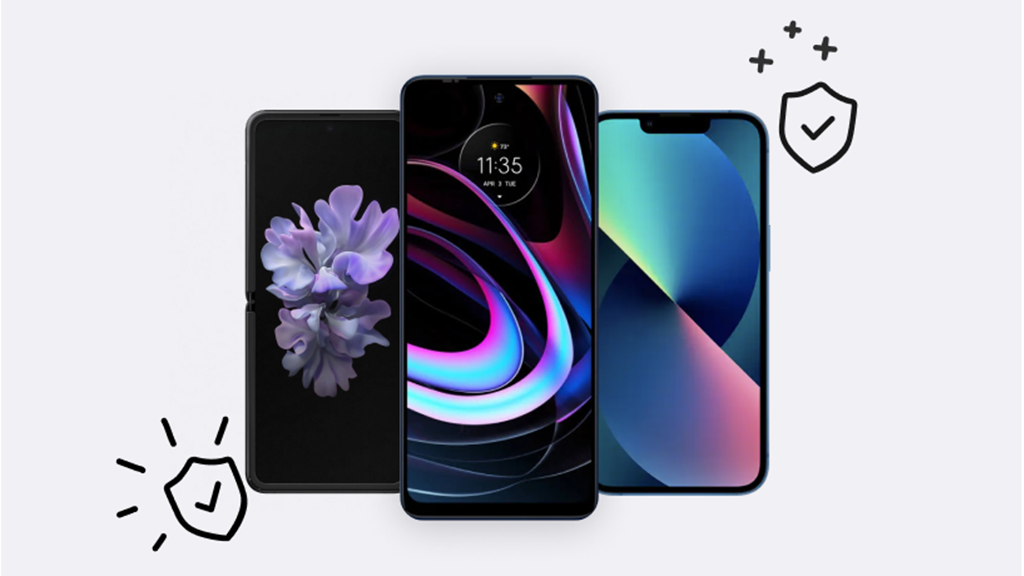Are you thinking about deactivating your Facebook® account? Whether you're tired of seeing photos of your ex, can't stand your uncle's news feed, or no longer use the site, there are some simple ways to say goodbye to the social network.
Here at Asurion, we help you get the most out of your tech—whether you want to stop Facebook from draining your phone's battery or are looking for ways to conserve your data. Here's how to deactivate your Facebook account—both temporarily and permanently—on iPhone® and Android™.
What's the difference between deactivating and deleting your Facebook account?
If you're considering quitting Facebook, it's important to decide if you want to temporarily pause or permanently erase your account.
If you just want to take a break, try temporarily deactivating your account. You'll basically be hiding your profile without erasing any of your old posts. If you want to quit Facebook for good, you'll need to delete your account.
If you deactivate your account:
- You can reactivate anytime and access all your photos, videos, and friends.
- People can't see your timeline or search for you.
- Some information you've sent to other users (like messages) will still be viewable by those users.
- If you use your Facebook account to log in to third-party apps, you will not be able to access any information or purchases while your account is deactivated.
- Pages that only you control will be deactivated. If you want your page to remain active, you can give someone else control.
- You can still chat with friends on Messenger.
If you delete your account:
- You can't regain access once it's deleted. (NOTE: There is a 30-day grace period in case you change your mind.)
- Friends may still be able to see messages you've sent after your account has been deleted.
- Some Facebook information, such as your profile picture and log records, may remain in Facebook's database but will no longer be connected to you.
- If you use your Facebook account to log in to third-party apps, you won't be able to log in to them or access your information.
- Pages that only you control will be deleted. If you want your page to remain active, you can give someone else control.
One important thing to remember: If you want to remove Facebook from your phone but don't want to deactivate your account, you may want to just delete the app on your device.
How to download your Facebook account information
Before you go through with a permanent deletion, it's a good idea to download all the material associated with it—you won't have access once your account is gone. You'll need to request a copy of your information from Facebook, which can take several days for you to receive. Here's what to do:
- Open the Facebook app on your device and log into your account
- On the Home page, tap the three-lined menu button in the top-right corner of the screen (bottom-right corner of the screen for iOS)
- Go to Settings & privacy> Settings.
- Tap See more in Accounts Center>Your information and permissions.
- Tap Download your information> Download or transfer information.
- On the How much information do you want page, select an option:
- Available information – These files will include information and activity for the accounts and profiles you selected but won’t include data logs (May take longer to Download).
- Specific types of information – These files will include the information you choose. For example, you can download just your photos, messages, or data logs.
- After selecting this option, tap the check box next to each data category you want to download, then tap Next.
- Select where you want your information sent:
- Download to device
- Transfer to destination
- If choosing this option, you will be able to choose a destination from the provided list, but they’ll have to verify their account to continue.
- You will have the chance to adjust the following options (tap on the option to see available settings)
- Date range – Last week, last month, last 3 months, last 6 months, last year, last 3 years, all time, or custom.
- Format – HTML or JSON (HTML allows you to easily view your data offline on their computer; JSON allows you to easily import data to another site)
- Media quality – High (takes longer to download), Medium (default option), Low
- Tap Create Files (if downloading to device) or Start transfer (if transferring to destination).
- You’ll be returned to the Download your information page; while your download is being prepared, it will appear under the Current Activity tab.
- Once the download is ready, tap Download.

Don’t waste time scrolling
Life is short. Ask our experts and get answers now.
How to temporarily deactivate your Facebook account on iPhone
- Open the Facebook app on your iPhone and log in to your account.
- On the Home page, tap the three-lined menu button in the bottom-right corner of the screen.
- Go to Settings & Privacy, then tap Settings.
- Tap Account ownership and control > Deactivation and deletion.
- Select Deactivate account and tap Continue to Account Deactivation, then follow the instructions to complete the process.
How to permanently deactivate your Facebook account on iPhone
- Open the Facebook app on your iPhone and log in to your account.
- On the Home page, tap the three-lined menu button in the bottom-right corner of the screen.
- Go to Settings & Privacy, then tap Settings.
- Tap Account ownership and control > Deactivation and deletion.
- Select Delete account and tap Continue to Account Deletion, then follow the instructions to delete your account permanently.
How to temporarily deactivate your Facebook account on Android
- Open the Facebook app on your Android phone and log in to your account.
- On the Home page, tap the three-lined menu button in the top-right corner of the screen.
- Go to Settings & Privacy, then tap Settings.
- Tap Account ownership and control >Deactivation and deletion.
- Select Deactivate account and tap Continue to Account Deactivation, then follow the instructions to complete the process.
How to permanently deactivate your Facebook account on Android
- Open the Facebook app on your device and log into your account
- On the Home page, tap the three-lined menu button in the top-right corner of the screen (bottom-right corner of the screen for iOS)
- Go to Settings & privacy> Settings
- Tap See more in Accounts Center.
- Tap Personal Details, then Account ownership and control.
- Tap on Deactivation or deletion.
- Select your profile.
- Select either Deactivate account or Delete account> Continue. Follow the onscreen instructions.
How to reactivate your Facebook account
If you've temporarily deactivated your account—not deleted it—you can get it up and running again simply by logging back into your account. You'll need your email address or the mobile number you use for your login, plus your password. Easy, right?
Tried these steps and still need help? We got you. Get your tech problem solved when you call or chat with an expert now.