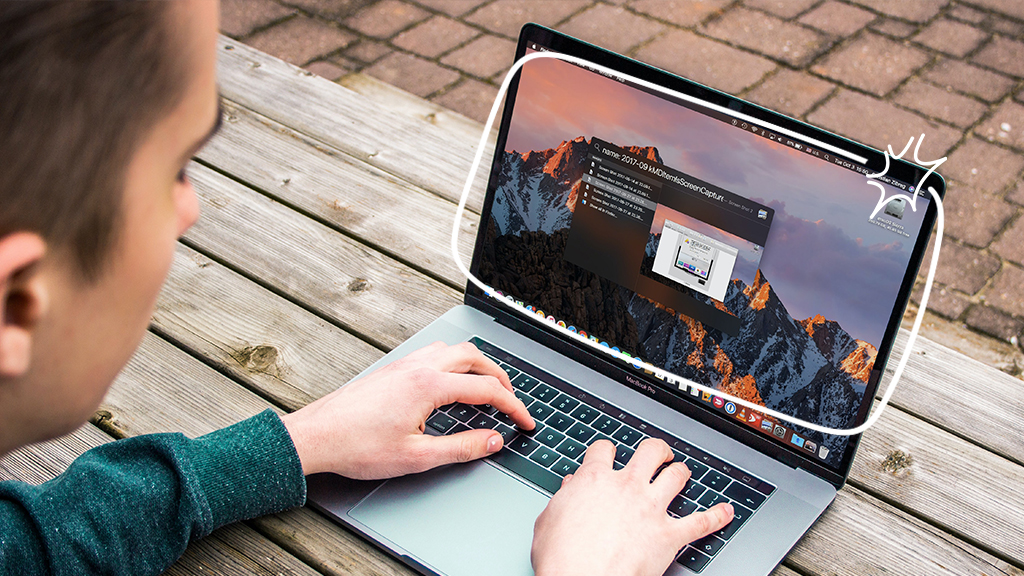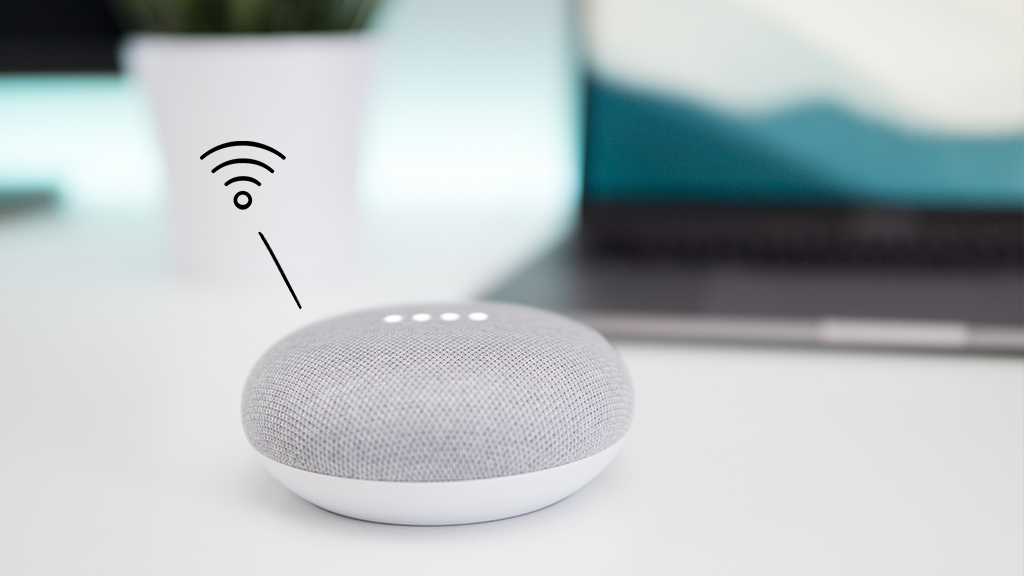Worried about who might be coming and going when you aren’t at home? Integrating your Ring® Video Doorbell with Google Home® can transform your smart home setup, offering more convenience and enhanced security at your fingertips. If you want to streamline how you manage your home’s security and make life a little easier, you're in the right place.
At Asurion, we’ve got the tech know-how to help guide you through making your Ring Doorbell work seamlessly with Google Home, starting with device compatibility. Let's dive into how you can connect these powerful tools and reap the benefits of a smarter, safer home.
Is Ring compatible with Google Home?
Before you begin, it's important to confirm that your Ring Video Doorbell and Google Home can communicate with each other. Fortunately, Ring devices are compatible with Google Home, allowing you to integrate them easily.
Benefits of adding a Ring Video Doorbell to Google Home
Google Home is a line of smart devices with the Google® voice-activated assistant built in. Think smart speakers, smart TVs, security cameras, and smart hubs. They connect to various internet services to allow you to play music, control smart home devices, get answers to questions, and manage tasks through voice commands.
Integrating your Ring doorbell with Google Nest Home brings several advantages:
- Centralized control. Manage your home security through voice commands or the Google Home app, giving you control from anywhere in your house or on the go.
- Real-time alerts. Receive alerts on your Google Home speakers and on your phone when someone is at your door, so you never miss a visitor.
- Convenient features. Stream your live video feed from your Ring Video Doorbell to your Google Home Hub™ or Chromecast®-enabled TV for a quick view of your doorstep without needing to check your phone.
How to add your Ring Video Doorbell to Google Home
Before you can connect your Ring Video Doorbell to Google Home, you need to ensure it's properly set up and installed. Once installed and functioning, you can link it with your Google Home by following a few straightforward steps:
- Open the Google Home app on your smartphone or tablet.
- Tap the + icon > Set up device > Works with Google.
- Type “Ring” in the search bar, and select it from the list of available services. You’ll be prompted to enter your Ring account details.
- After logging in, authorize Google Home to access your Ring devices. Choose which Ring devices you want to control with Google Home, then follow any additional onscreen instructions to complete the setup.
Test the setup by asking Google Assistant™ to show you the front door or to announce when someone rings the doorbell.
Tech is expensive. Protect it all.
Protect the devices your family loves and relies on with one simple plan. With Asurion Home+®, we cover your computers, TVs, tablets, premium headphones, smart devices, and so much more—plus, 24/7 live support for your tech care needs—for less than $1 per day. Learn more about Asurion Home+® coverage and how you can get peace-of-mind electronics protection.