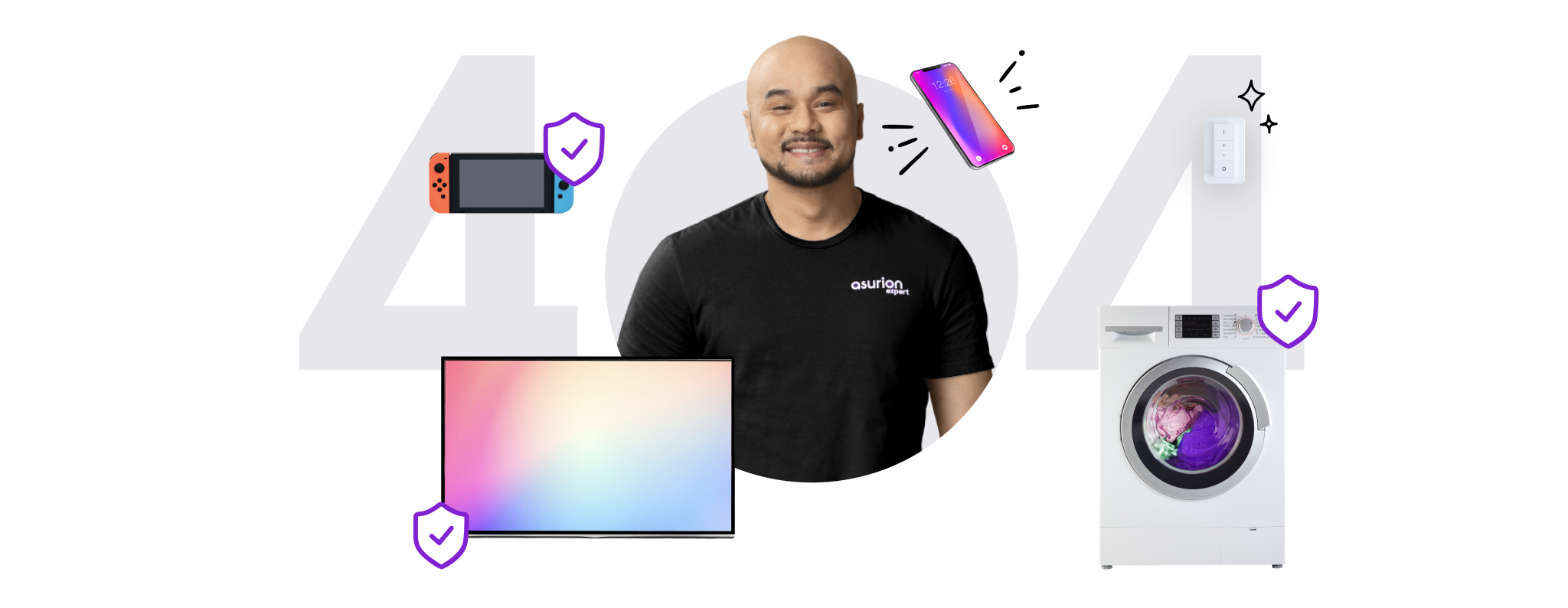

Did something break?
It was the page link. Good thing we fix this and all your favorite tech, whether it’s a broken link or a broken phone.
Still looking for more? Check out our sitemap.
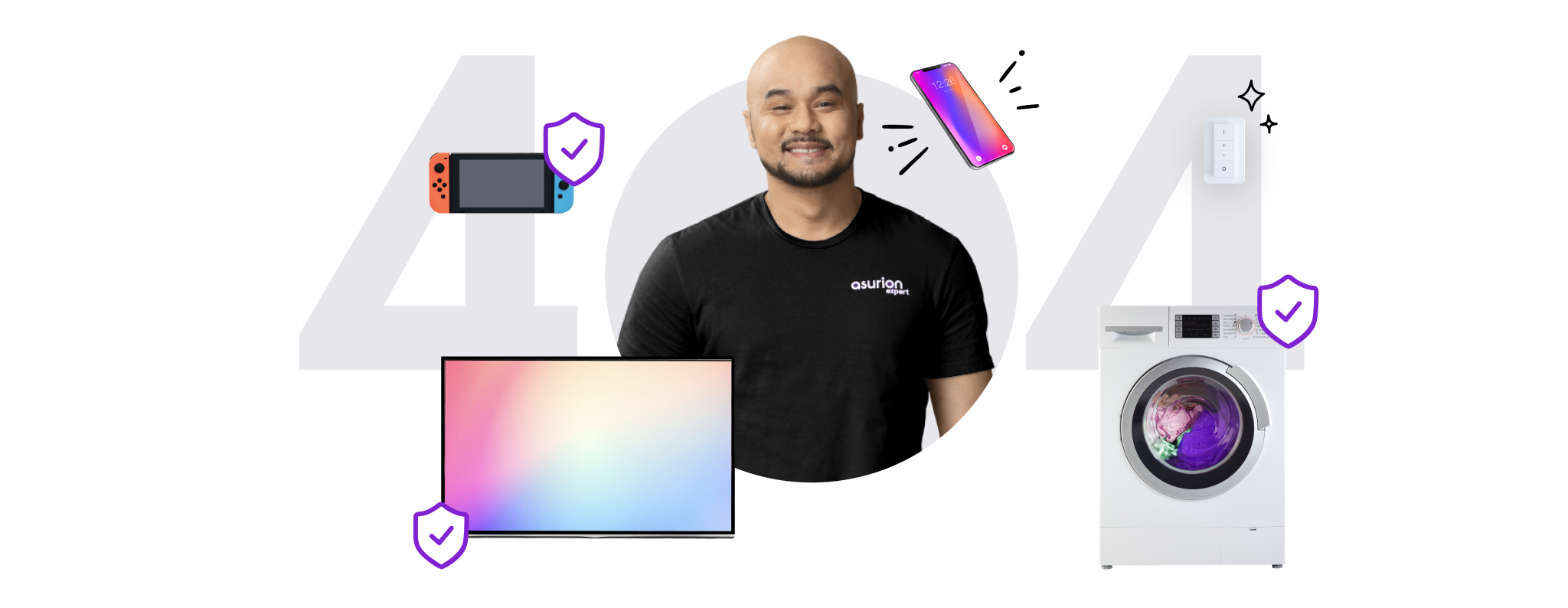

It was the page link. Good thing we fix this and all your favorite tech, whether it’s a broken link or a broken phone.
Still looking for more? Check out our sitemap.